m (Typo) Tag: Visual edit |
(Typo) Tag: Visual edit |
||
| Line 120: | Line 120: | ||
In The Dark Descent you can bind one action to two inputs. This is particularly useful when it comes to the jump. Remember how we mentioned that Daniel's jump is the most broken mechanic in the game? Here's why: |
In The Dark Descent you can bind one action to two inputs. This is particularly useful when it comes to the jump. Remember how we mentioned that Daniel's jump is the most broken mechanic in the game? Here's why: |
||
| − | By binding the jump action to two mouse wheel directions, one can easily input jump up to nearly a hundred times per second. This allows the user to very easily |
+ | By binding the jump action to two mouse wheel directions, one can easily input jump up to nearly a hundred times per second. This allows the user to very easily perform [[Boost|Vertical Boosts]], which is chaining jumps together to ride up geometry of most shapes and sizes, such as pillars, rockslides, walls, log beams and much more. |
The secondary input for the interact action is used for very fast ladder climbing. An example of this can be seen at the end of Sewers in the Any% speedrun. The secondary input for the crouch action is bound for convenience, as mashing the <code>LeftControl</code> key with your left pinkie is not all that great. Some users prefer to use <code>F</code> instead of <code>Spacebar</code>. |
The secondary input for the interact action is used for very fast ladder climbing. An example of this can be seen at the end of Sewers in the Any% speedrun. The secondary input for the crouch action is bound for convenience, as mashing the <code>LeftControl</code> key with your left pinkie is not all that great. Some users prefer to use <code>F</code> instead of <code>Spacebar</code>. |
||
Revision as of 13:56, 29 January 2021
New to Amnesia: The Dark Descent speedrunning? This guide will cover all there is to know about the basics of the speedrun, how to submit your runs, and where you can find more help if you need it.
If you prefer following along with a video tutorial, you can find it [here]. (Coming soon.)
Introduction

Welcome to the world of Amnesia: The Dark Descent speedrunning! Whether you're a veteran or brand new speedrunner, it can be difficult to find good up-to-date information and guides on how to approach speedruns of this game. This guide aims to make you self-sufficient when it comes to how to learn glitches and techniques, and where to look. It's recommended to join the discussion in #the-dark-descent over at the HPL Games Speedrunning Discord server to get well acquainted with the community.
The basics
Movement is pretty straight forward in The Dark Descent - you can move horizontally, vertically or a combination of the two. There are also actions such as jump, crouch, lean and interact. The most notable action Daniel can do is jump. It may seem innocent at first, but Daniel's jump is the most broken mechanic in the whole game as it allows you to gain ludicrous amounts of height. More on that, as well as action rebinding, later in the guide.
Starting out
Before you even open the game there are some very important settings to adjust. You can open the configuration files with any text editor program (like Notepad), and search for entries with CTRL+F.
First and foremost it's very important to note that you are not allowed to modify any gameplay assets, such as textures, music files, entities, maps, fonts or any other game files. Speedruns are performed on the vanilla, non-modded game. You may have custom stories installed as long as they're not used. Let's start off by covering the game-specific settings before we move on to keyboard configuration and user settings. Remember, the game must be closed before applying any of these changes.
Game settings
| Game | File Location |
|---|---|
| TDD | InstallFolder\Amnesia The Dark Descent\config\game.cfg |
MaxAutoSaves = "200"
The maximum amount of autosaves the game stores before overwriting older ones is 20. It's recommended to increase this value to at least 200. This is so one can easily go back and practice segments after a full run.
FOV = "90"
If you're playing the game in a 4:3 aspect ratio, it's recommended to increase the FOV value (default = 70). If playing in 16:9, modifying the FOV is not necessary.
| Game | File Location |
|---|---|
| TDD | InstallFolder\Amnesia The Dark Descent\config\menu.cfg |
TextDurationMul = "0.0"
This makes the loading text instantly fade out without the need to click it away. Some people are able to hold down LMB to click away the load text instantly, whereas others experience the game not responding, freezing and even crashing when trying to input keys and clicks during the load. To level the playing field, this will remove the need to click away the text, and is equivalent to holding down left-click to fade the text instantly. This entry is at the very bottom of the file.
Main user settings
| Game | File Location |
|---|---|
| TDD | %USERPROFILE%\Documents\Amnesia\Main\main_settings.cfg |
LoadDebugMenu="true"
This enables the debug menu, which can be toggled on/off in-game by pressing F1. The debug menu is a very powerful practice tool and should be used to maximise efficiency in learning, practice and glitch hunting. You are not allowed to use any features of the debug menu for speedruns. While you're not required to disable the debug menu functionality for speedrun attempts, simply pressing F1 to bring up the menu during a speedrun attempt will disqualify your run, and you'll have to start over.
ShowPreMenu="false"
This disables the splash screens that pop up when booting the game, which you would otherwise press ESC to skip. This will save you real-time each time you boot up the game. Time savers outside of the speedrun are useful too!
User profile settings
| Game | File Location |
|---|---|
| TDD | %USERPROFILE%\Documents\Amnesia\Main\Username\user_settings.cfg |
AllowQuickSave="true"
This enables quicksave and quickload, an extremely powerful practice tool.
| Key | Info | Additional info |
|---|---|---|
| F4 | Creates a quicksave | A quicksave is equivalent to a savestate; it creates a snapshot of the game in that moment. |
| F5 | Loads the latest save | This not only loads quicksaves (created with F4), but also any manual save or autosave. |
Be cautious when using this tool, as you can easily disable fall damage, giving you a false sense of security when practicing tricky jumps and long falls, as well as crash the game. One can safely and reliably make use of quickload by first doing a manual save by using the menu interface. Click here to learn more.
As a reminder, using this is not allowed for legitimate speedrun attempts.
User keys settings
| Game | File Location |
|---|---|
| TDD | %USERPROFILE%\Documents\Amnesia\Main\Username\user_keys.cfg |
<Jump Primary="MouseButton.WheelUp" Secondary="MouseButton.WheelDown" />
<Interact Primary="MouseButton.LeftMouse" Secondary="MouseButton.WheelDown" />
<Crouch Primary="Keyboard.LeftControl" Secondary="Keyboard.Space" />
In The Dark Descent you can bind one action to two inputs. This is particularly useful when it comes to the jump. Remember how we mentioned that Daniel's jump is the most broken mechanic in the game? Here's why:
By binding the jump action to two mouse wheel directions, one can easily input jump up to nearly a hundred times per second. This allows the user to very easily perform Vertical Boosts, which is chaining jumps together to ride up geometry of most shapes and sizes, such as pillars, rockslides, walls, log beams and much more.
The secondary input for the interact action is used for very fast ladder climbing. An example of this can be seen at the end of Sewers in the Any% speedrun. The secondary input for the crouch action is bound for convenience, as mashing the LeftControl key with your left pinkie is not all that great. Some users prefer to use F instead of Spacebar.
Timing
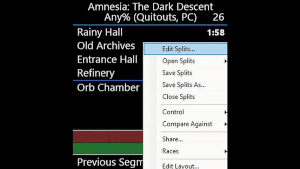
Quick summary of LiveSplit's key features
LiveSplit is a sleek, highly customizable timer used by speedrunners all over the world. With its highly customizable interface, component add-ons and Game Time timing features, it is a must for PC speedrunning. The Dark Descent has a load remover, which, believe it or not, removes load times from your total time. It accomplishes this by pausing the timer whenever a loading screen appears, and resumes when loading is complete. Because runs are timed without loads, we want to ensure that this feature is on at all times.
Before proceeding with any of the steps below, ensure that the game is closed.
- Download splits from the Splits section on Speedrun.com. The Any% (Quitouts) category is highly recommended for new players.
- Right-click LiveSplit, select
Open Splits▸From File...and open the splits file you downloaded earlier. - Right-click LiveSplit again and select
Edit Splits...to open the Splits Editor. - Near the top of the Splits Editor ensure that the
Load Removal and Automatic Start/Split/Resettool is enabled. If the button saysDeactivatethen it is enabled. ClickSettings. - In the Component Settings window ensure that all boxes are ticked except
Reset. Having theResetbox ticked is only convenient for the Any% (No Quitouts) category. ClickOKon both settings windows. - Right-click LiveSplit one last time, select
Compare Against▸Personal BestandGame Time. LiveSplit may have already made you aware of this in previous steps automatically. - (Optional): Alternatively you can force your timer to always display
Game Timeby selecting that option in your LiveSplit Layout Settings. - (Optional): You can add an additional timer in your LiveSplit Layout Settings that only displays Real Time. This makes it easy to figure out your final time with, and without loads.
